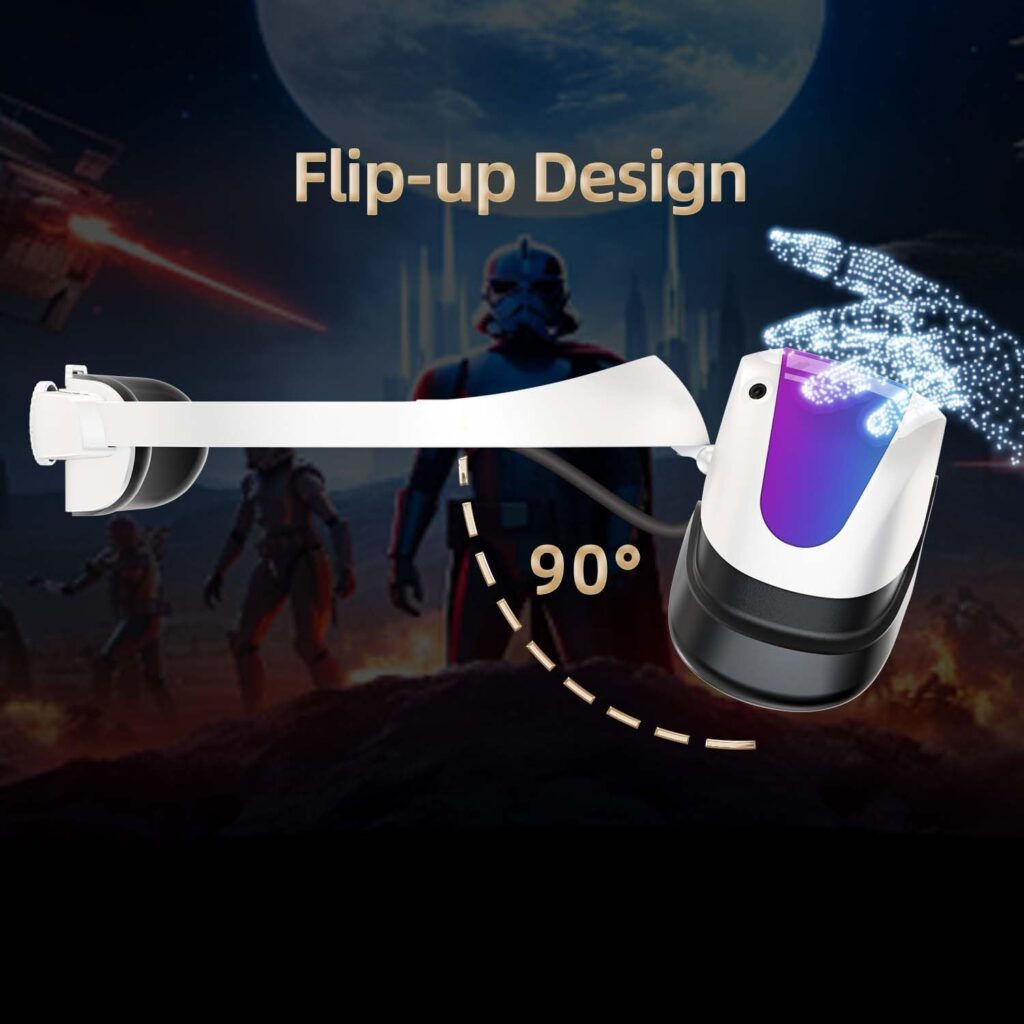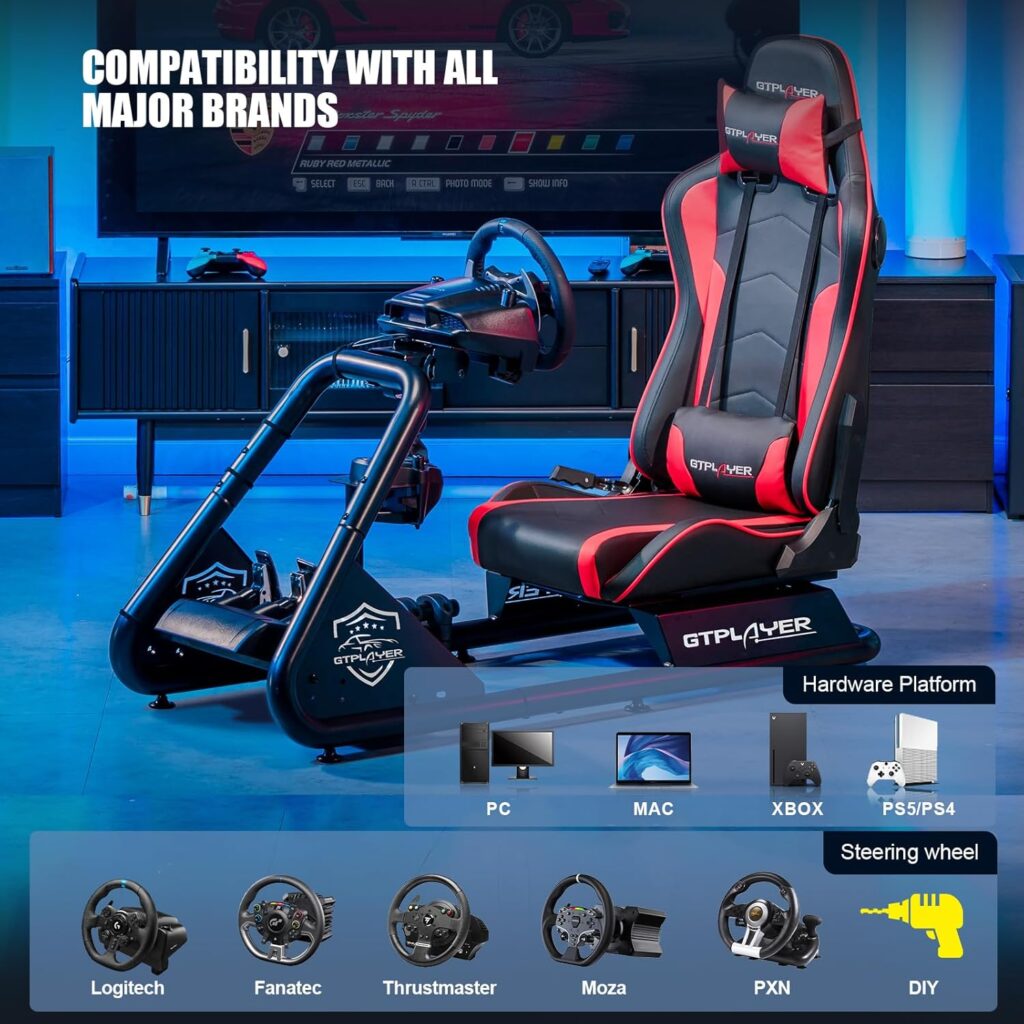Are you tired of mediocre graphics ruining your virtual race experience?
Well, here's something you probably didn't know – optimizing graphics settings can make all the difference.
By fine-tuning parameters like sky/clouds, car details, and track details, you can create a visually stunning environment that pulls you into the race.
But that's not all.
There are other tricks up our sleeve, such as managing the number of cars on the track and optimizing GPU settings, that can further enhance performance.
So, if you're craving a truly immersive virtual race, buckle up and get ready to discover the secrets of optimizing graphics settings for a mind-blowing experience.
Key Takeaways
- Adjust the graphics/performance slider to find the perfect balance between visual quality and smooth gameplay.
- Prioritize important visual parameters like car models and track textures while adjusting less crucial aspects for better performance.
- Experiment with different slider settings to find the optimal balance for your setup.
- Adjust graphics quality settings to strike a balance between visual quality and performance.
Graphics/Performance Slider
To optimize the graphics and performance of your virtual racing experience, adjust the graphics/performance slider to find the perfect balance between visual quality and smooth gameplay. This slider allows you to fine-tune the settings to suit your system's capabilities and your preferences.
If you find that your game is lagging or stuttering during races, consider lowering the graphics/performance slider. This will reduce the strain on your system and improve overall performance. Experiment with different slider settings to find the optimal balance for your specific setup.
When adjusting the graphics/performance slider, it's important to prioritize key visual parameters. Keep important details such as car models and track textures at a high quality level while adjusting less crucial aspects, such as shadows or reflections, for better performance. This way, you can maintain an immersive and visually appealing experience without sacrificing gameplay smoothness.
Another factor to consider is the number of cars on the track. Having a large number of cars can put a significant strain on your system's resources. Therefore, to enhance overall performance, it's recommended to limit the number of cars on the track.
Details
To optimize the graphics settings for virtual racing, you need to pay attention to the details. Adjusting the graphics quality settings can help you strike a balance between visual quality and performance.
Experiment with different settings before considering lowering the car or track details to achieve better framerates. Keep parameters like Sky/Clouds, Car details, and Track details on high for enhanced visuals, while lowering details such as crowds or pit objects to achieve smoother performance.
Additionally, limiting the number of cars on track can improve overall performance.
Graphics Quality Settings
Adjusting the graphics quality settings in virtual racing games allows you to optimize the visual experience while maintaining optimal performance on your monitor. To achieve the best balance between graphics and performance, consider the following:
- Match the graphics settings with your monitor's refresh rate: This ensures smooth gameplay and prevents screen tearing.
- Prioritize high details for key visual elements: Enhance the realism by focusing on elements like the sky, car, and track, which are crucial for an immersive experience.
- Lower details for non-essential elements: Reduce the level of detail for objects like crowds or pit objects to improve overall framerate.
- Limit the number of cars on track: Decreasing the number of AI-controlled cars can significantly enhance performance, especially in crowded races.
- Consider upgrading your hardware: If your current setup struggles to handle high graphics settings, upgrading your GPU or CPU can provide a smoother gaming experience.
Performance Optimization
For optimal performance optimization, it's crucial to fine-tune the graphics settings while ensuring visual quality remains uncompromised. One of the key aspects to consider is monitoring the temperature of your GPU to prevent overheating, which can lead to performance issues.
Make sure to enable GPU-specific features, such as DirectX 12 or Vulkan, as these can significantly enhance graphics performance.
Additionally, closing unnecessary background processes can free up valuable system resources, allowing your game to run more smoothly.
Regularly updating your operating system, drivers, and applications is also essential for improved compatibility and performance.
Max Cars
Achieve an optimal balance between realism and performance by fine-tuning the maximum number of cars that can be present on the virtual race track. Graphics settings play a crucial role in creating an immersive and visually stunning virtual racing experience.
To optimize the number of cars on track, consider the following:
- Increase car count to enhance realism and competitiveness: Adding more cars to the virtual race track can make the experience feel more authentic and challenging. It creates a sense of competition and adds excitement to the race.
- Balance car count for optimal performance: While increasing the number of cars can improve realism, it can also impact system performance. Find the sweet spot where the graphics settings are high enough to deliver a visually impressive experience, but not so high that it hampers smooth gameplay.
- Experiment and fine-tune for the desired level of immersion: Every system has its limits, and finding the optimal car count requires experimentation. Adjust the car count settings to strike the right balance between realism and performance, catering to your system's capabilities.
Anisotropic Filtering
To enhance the clarity and sharpness of textures at oblique angles, Anisotropic Filtering can be adjusted in the graphics settings of your virtual racing game. This feature reduces blurriness and distortion in textures when viewed from a distance, resulting in a more realistic and immersive visual experience.
Anisotropic Filtering works by analyzing the angle at which textures are viewed and applying different levels of filtering to enhance their quality. By doing so, it ensures that textures maintain their sharpness and detail, even when viewed from oblique angles. This is particularly important in virtual racing games, where you need to have a clear view of the track and surroundings.
Adjusting the Anisotropic Filtering settings allows you to find the right balance between visual fidelity and performance. Higher levels of Anisotropic Filtering can significantly improve texture quality, but they may also impact performance, especially on lower-end hardware. It is recommended to experiment with different Anisotropic Filtering settings to find the ideal balance for your specific system.
To give you a better understanding of the impact of Anisotropic Filtering levels, take a look at the table below:
| Anisotropic Filtering Level | Visual Fidelity | Performance |
|---|---|---|
| Off | Low | High |
| Medium | Medium | Medium |
| High | High | Low |
| Ultra | Very High | Very Low |
Anti-Aliasing
Adjusting the Anti-Aliasing settings in your virtual racing game can significantly enhance the visual quality by smoothing rough edges of polygons on 3D models. Anti-Aliasing is a graphics technique that reduces jagged edges, also known as 'jaggies,' by blending pixels along the edges of objects. By doing so, it creates a smoother and more realistic appearance, improving the overall visual experience of the game.
Here are some key points to consider when adjusting the Anti-Aliasing settings:
- Higher settings for Anti-Aliasing consume more video memory: Increasing the Anti-Aliasing level requires more computational power and video memory. It's important to find the right balance between visual quality and performance to ensure smooth gameplay without compromising on the overall experience.
- Running Anti-Aliasing at 16x, if possible, results in minimal performance hit: The Anti-Aliasing setting of 16x provides the highest level of smoothing. However, keep in mind that higher settings may lead to a decrease in performance, especially on lower-end hardware. It's recommended to test different Anti-Aliasing levels and find the one that offers the best compromise between visual quality and performance.
- Anti-Aliasing cleans up textures from 3D objects viewed edge-on: When viewing objects from certain angles, textures on 3D models can appear pixelated or distorted. Anti-Aliasing helps to clean up these textures, resulting in a more refined and polished visual representation.
Shader Quality
When it comes to Shader Quality in virtual racing games, there are two key points to consider: performance impact and visual enhancements.
Higher Shader Quality settings can significantly improve the realism of lighting, shadow effects, and reflections, but they may also put a strain on your system's performance.
On the other hand, lowering Shader Quality can improve performance, but it comes at the cost of sacrificing visual fidelity in lighting and shadow effects.
Finding the right balance between visual appeal and smooth gameplay is crucial, so don't hesitate to experiment with different Shader Quality settings to optimize your virtual racing experience.
Performance Impact
Optimizing shader quality settings is crucial for maximizing performance and enhancing visual realism in virtual racing games. The performance impact of shader quality can't be ignored, as higher settings can significantly impact the overall performance of the game. Lowering the shader quality can improve the framerate and overall game performance, allowing for a smoother and more enjoyable racing experience.
However, it's important to find the optimal balance between shader quality and performance to ensure an immersive racing experience. Adjusting the shader quality can enhance the visual realism and detail in the game environment, providing a more lifelike and engaging experience.
Experimenting with different shader quality settings is recommended to find the best balance between performance and visual quality for your system.
Visual Enhancements
To enhance the visual details and realism in your virtual racing experience, consider adjusting the shader quality settings. Experimenting with different shader quality settings allows you to find the right balance between visual fidelity and performance.
Higher shader quality settings offer more realistic lighting and reflections, contributing to stunning visual enhancements. However, it's important to note that increasing shader quality may impact performance, resulting in lower frame rates.
On the other hand, lowering shader quality can improve frame rates without significantly sacrificing visual quality. It's crucial to find the optimal shader quality setting that delivers stunning visuals while maintaining smooth gameplay.
Cockpit Mirrors
Adjust the position and angle of the cockpit mirrors to optimize visibility of cars behind you during virtual racing. Cockpit mirrors provide a realistic view of the cars trailing behind, enabling you to keep track of opponents and avoid collisions. Enhancing immersion, cockpit mirrors contribute to a more authentic racing experience. By properly utilizing these mirrors, you can improve your racing strategy and decision-making.
Here are some tips to optimize the visibility of the cars behind you:
- Position the mirrors correctly: Make sure the mirrors are positioned at a height and angle that allows you to see the cars approaching from different angles. Adjust them to suit your line of sight and maximize the coverage of the rear view.
- Set the correct angle: Experiment with different angles to find the optimal setting that provides a clear view of the cars behind you. Avoid positioning the mirrors too high or low, as this may obstruct your vision or limit the field of view.
- Regularly check the mirrors: Develop a habit of periodically glancing at the mirrors to stay aware of your surroundings. This will help you anticipate the movements of the cars behind you and adjust your racing line accordingly.
GPU Memory Limit
When considering the optimization of graphics settings for virtual racing, an important factor to keep in mind is the GPU memory limit of your graphics card. The GPU memory limit refers to the maximum amount of video memory that your graphics card can utilize. Exceeding this limit can lead to performance issues, such as stuttering, lag, or even game crashes. To optimize performance and visual quality, it's crucial to adjust graphics settings to stay within the GPU memory limit.
Monitoring the GPU memory usage while gaming can provide valuable insights into potential performance bottlenecks. If you notice that the memory usage consistently reaches or exceeds the limit, it may be necessary to make further adjustments to your graphics settings. This could include reducing the resolution, lowering texture quality, or disabling certain graphics effects.
In some cases, upgrading to a graphics card with a higher memory limit may be necessary to run games with demanding graphics settings. A graphics card with more video memory can handle larger and more detailed textures, resulting in smoother gameplay and improved visual fidelity.
System Memory Limit
To optimize your virtual racing experience, it's important to consider the limitations of your system's memory capacity.
Memory allocation plays a crucial role in performance, as exceeding the system memory limit can lead to lag, stuttering, and crashes.
Managing system resources efficiently and balancing memory usage are key factors in ensuring smooth and stable gameplay.
Memory Allocation for Performance
Make efficient use of your system's memory by optimizing memory allocation for optimal performance in virtual racing. Properly allocating memory is crucial to ensure smooth gameplay and prevent performance issues. Here are some key considerations for memory allocation:
- Monitor system memory usage: Keep an eye on your system's memory usage to identify any potential bottlenecks or excessive memory usage during virtual racing.
- Allocate sufficient memory: Make sure to allocate enough memory to support the demanding graphics and processing requirements of virtual racing. This will help prevent system slowdowns and ensure a seamless gaming experience.
- Fine-tune memory allocation: Strike a balance between performance and system stability by fine-tuning memory allocation settings. Adjust the allocation based on your specific system requirements and the demands of the virtual racing software.
Managing System Resources
To effectively manage system resources, it is important to understand the limits of your system's memory allocation. Adjusting system settings to prioritize game performance can help manage system resources effectively. Lowering the number of cars on track can improve system resource allocation. Disabling unnecessary background tasks and services can free up system resources for better performance. Using dedicated gaming mode or software can optimize system resources for a smoother gaming experience. Regularly cleaning up temporary files and caches can help manage system resources and improve performance.
To provide a clearer picture, the following table outlines some key strategies for managing system resources:
| Strategy | Description |
|---|---|
| Adjust system settings | Prioritize game performance for better resource allocation |
| Reduce car count | Lower the number of cars on the track to improve resource allocation |
| Disable background tasks | Free up system resources by disabling unnecessary tasks and services |
| Use gaming mode | Optimize system resources by using dedicated gaming mode or software |
| Clean up temporary files | Regularly clean up temporary files and caches to manage system resources effectively |
Balancing Memory Usage
Balancing memory usage is a critical aspect of optimizing graphics settings in virtual racing games. By carefully managing the system memory limit, you can ensure a smooth and efficient gameplay experience without risking system slowdowns or crashes. To achieve this, it's important to find the right balance between allocating memory to the game and leaving enough memory available for other system processes.
Here are three key considerations for balancing memory usage:
- Monitor system memory usage during gameplay to determine the optimal memory allocation for the game.
- Adjust memory usage settings to optimize performance, especially in demanding virtual racing simulations.
- Ensure that the allocated memory is sufficient to handle the game's graphics requirements without exceeding the system's memory limit.
Notes on VR
When optimizing graphics and performance settings for virtual reality experiences, it's crucial to take note of key considerations in order to enhance overall performance, reduce lag, and improve immersion in virtual racing.
To optimize graphics settings, start by ensuring that your GPU drivers are up to date. Graphics card manufacturers often release updates that improve performance and fix bugs. Additionally, managing background processes can help improve performance by reducing system resource usage. Close any unnecessary applications and disable any background processes that may be hogging system resources.
Another important consideration is to keep your operating system and applications updated. Developers frequently release updates that can improve compatibility with VR games and enhance performance. It's also recommended to optimize in-game graphics settings for a smoother experience. Lowering the graphics settings can help reduce the strain on your GPU and improve frame rates.
Lastly, it's important to address common issues and troubleshoot any problems that may arise. If you experience lag or stuttering in your VR racing experience, try lowering the graphics settings further or closing any other resource-intensive applications. If issues persist, consider reaching out to the game developers for support or seeking assistance from online communities.
Frequently Asked Questions
What Is the Best Graphics Setting for Iracing?
To achieve the best graphics settings for iRacing, prioritize graphics enhancements.
Begin by adjusting settings to match your monitor's refresh rate for smooth gameplay.
Keep sky/clouds, car details, and track details on high settings to enhance visuals.
Optimize performance by limiting the number of cars on track and adjusting crowd/pit object details.
Explore GPU-specific features and adjust background processes to further enhance graphics performance.
These steps will ensure a stunning virtual race experience in iRacing.
What Graphics Settings Affect FPS the Most?
When it comes to Graphics Optimization Techniques, certain settings have a greater impact on FPS. By uncapping the frame rate and starting with max quality settings, you can experience the most significant changes in FPS.
However, it's important to explore other settings before lowering car or track details. Adjusting the number of cars on track, reducing crowd and pit object details, and optimizing car and track details can all contribute to boosting your framerate for a stunning virtual race.
How Can I Improve My Flight Sim Graphics?
To improve your flight sim graphics, you need to focus on Graphics Enhancements.
Begin by tweaking the settings to maximize visual impact. Boost texture quality, increase anti-aliasing, and crank up the resolution.
Don't forget to enable advanced lighting effects, like dynamic shadows and ambient occlusion.
Experiment with third-party mods and add-ons for even more stunning visuals.
Upgrade your hardware if needed, and keep your drivers up to date.
With these optimizations, your flight sim will soar to new heights of realism.
How Do I Get Better Frame Rate on Iracing?
To get better frame rate on iRacing, start by optimizing your graphics settings. Adjust your sliders to find the right balance between performance and visuals. Keep key parameters like Sky/Clouds, Car details, and Track details on high for stunning visuals. However, consider lowering details like crowds or pit objects to improve your framerate.
Aim for your monitor's refresh rate and adjust accordingly if needed. With these graphics tweaks, you'll enjoy a smoother and more immersive virtual racing experience.
Conclusion
In conclusion, by fine-tuning graphics settings and optimizing performance, you can create a truly stunning virtual race experience.
Through adjusting parameters like details, car numbers, and visual effects, you can immerse yourself in the race and enhance the overall visuals.
By carefully managing GPU settings and keeping your system up to date, you can ensure smooth gameplay and maximize graphics performance.
So, get ready to hit the virtual track and enjoy the exhilarating race like never before.